How to Show Facebook Fan / Like Box on Blogger (Step Wise Tutorial)
Social media as we have already said can work as most effective traffic driver for your blog. When we talk about social media, the first thing that comes to our mind is facebook, the most preferred social networking site. Creating a fan page let's your page followers to know about the latest updates in their notifications section. This box also displays faces of the "likers" on your blog. The first and foremost thing to have fan/like box on your blog is that you should already possess a Facebook fan page. If you haven't yet created, Create a Facebook Fan Page.
How to Create a Facebook Like Box
- Visit your facebook page and copy the URL from address bar at the top of your browser. See the screenshot below, to know how exactly the URL looks like.

Note: URL may also contain some numbers - Then visit the page: https://developers.facebook.com/docs/plugins/page-plugin
- Paste the copied URL in step1, in "Facebook Page URL" field as shown in the screenshot. Fill in other details as required to adjust the looks of your fan box (A preview will be shown to you when you will enter the details). In the "Tabs" field, you can fill one of these: timeline (filled in by default), events and messages.

Cnfiguring Looks of Facebook Like Box - Timeline tab will allow you to show the most recent posts of your Facebook Page timeline. We suggest you to use this tab.
- Events tab will allow people to follow your page events and subscribe to events from the plugin. We suggest to use events tab.
- Messages tab will allow people to message to your Facebook page directly from your blog (User need to be logged in to fb to use this feature).
- When you are satisfied with the looks of your fan box, Click on the blue button saying "Get Code".
- You will get two codes: XFBML and IFRAME. The one you will need is iFrame. Select and copy the code generated.

Copy the Selected Code as Shown in this Screenshot - Now login to your Blogger account, go to Layout and Click on "Add a Gadget" link in blue.

Layout Page of Blogger Looks like this - In the Pop-up window find and select "HTML/JavaScript" gadget.

Click on "+" Symbol Adjacent to HTML/JavaScript - Enter the title of the new gadget , as you want. It can be "Facebook Followers". And Paste the code copied in step5 in the empty HTML box on your screen.

Configuring HTML/JavaScript - Click on button saying "Save". The dialog box will disappear.
- Now you will be back on your Blogger Layout page. Click on the button saying "Save Arrangement" at the top right corner.

Click on "Save arrangement" Button on Layout Page of Blogger - You are now done with the process. Visit your blog. Enjoy!
Stay tuned to our Blogging tips section for more info. Thanks for reading. Our first priority is reader's satisfaction.
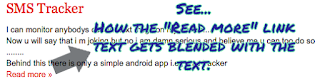

Comments
Post a Comment